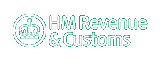Rebated Oils Returns - Help & Information
Using the Service
This page contains general information about using the Rebated Oils Returns Online Service. Having read through this overview,
the other help options (above), will provide more details about specific aspects of the service.
You have accessed the service from the HM Revenue & Customs Service Selection Menu, having logged in to HM Revenue & Customs
(HMRC) using your username and password. You will always need to go through these steps to use the service, if you try to
access the service directly, you will be asked to login first.
The main screen shows the status of any Rebated Oils Returns you have already submitted to HMRC so that you can
keep track of Returns after you have submitted them. This screen will show you if any Return you have submitted had a problem,
and if so what you should do about it. We strongly recommend that you check the status of returns once you have submitted them.
If you do not rectify any errors then we may send you a reminder asking you to submit a valid return.
You can filter the list of your uploaded returns by their current status and the date they were uploaded. You can also select
the order in which they are displayed. Ordering by Date Uploaded will display your most recent Returns first. This is the
default setting. If you have already submitted a large number of returns, they will automatically be displayed in a series of
pages, through which you can navigate.
The main screen also shows some of the basic information for each Return previously submitted. The "Return Type"
column will show "P" for the first return submitted for that period, "R" for a Replacement Return and "T" for a Test Return. This value is
supplied in the uploaded file itself, and so will not be set properly until the Return has been processed. The same applies for
the Period, again this will be shown once it has been determined from the CSV data file you have uploaded.
You can also use this screen to choose to upload a new Rebated Oils Return to HMRC. This is done by transferring a
file, which you have prepared in advance, from your computer to our servers over the Internet. Once you have completed this
transfer, you will be given a "Unique Submission Reference" (displayed in the Reference No column), which you should keep a
note of in case of a query. The Return will then appear in the list on the main screen.
When using the service, you should avoid using the "Back" button and the "Refresh" button in your browser. Each
screen in the service contains all of the buttons you need to move around the site. If you do use the "Back" or "Refresh"
buttons, you may see the page "Illegal Access - Please Login" following which you will need to re-enter the application.